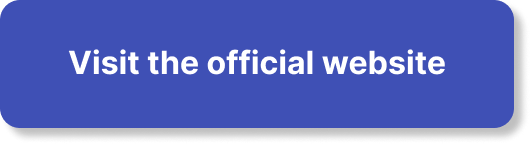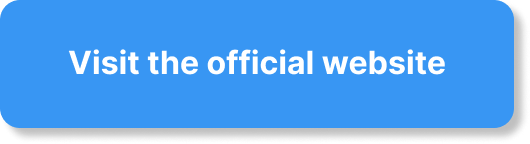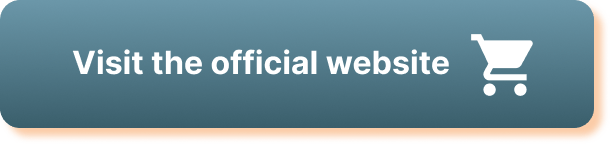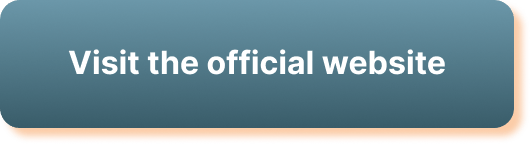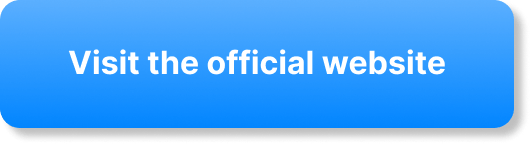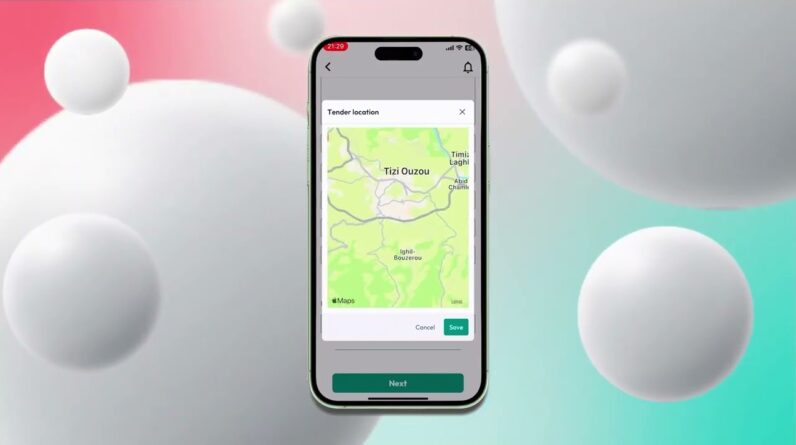
Here’s a handy guide to help you navigate the Safakat app for successful trading. In just a few simple steps, you will learn how to register, choose between a personal or business account, and fill in essential details. Once registered, you’ll discover various features that allow you to manage trades, update account settings, and customize notifications to suit your preferences.
After setting up your account, you can start participating in tenders or auctions right away. The platform also allows you to upload necessary documents, manage team members, and track ongoing deals. You can even modify account information and keep tabs on important updates through notifications. Get ready to optimize your trading experience with Safakat!
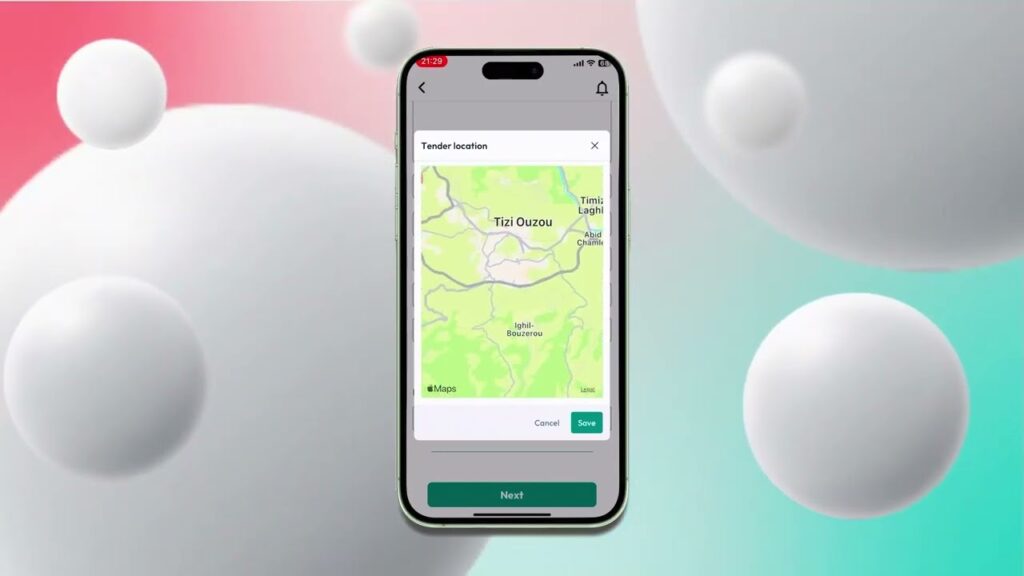
This image is property of i.ytimg.com.
Creating an Account
Registering on the Application
To start using the “Safakat” application, the first step is to register an account. It’s a straightforward process, designed to get you on board quickly. You’ll begin by clicking the registration link at the bottom of the application screen. This will guide you through the initial steps to set up your user profile.
Choosing Account Type
After initiating the registration, you’ll need to decide on the type of account you want to create. You have the option to choose between a standard user account or an organization account. If you represent a business or any formal entity, you’ll likely want to go with the organization account for additional features tailored to organizational needs.
Filling in Organization Details
If you choose an organization account, you’ll be prompted to fill in the details specific to your organization. This includes the name of your organization, your full name, and an email address. Be sure to enter accurate information as this will be used for verification and future communication.
Completing Security Check
To ensure the security of your account and prevent any unauthorized access, you will be required to complete a security check. This typically involves solving a CAPTCHA or similar verification step to confirm that you’re a genuine user and not a bot.
Entering Phone Verification Code
Next, you will need to provide your phone number. A verification code will be sent to your phone to validate your contact information. Enter this code into the application to move forward with your registration process. This step helps in securing your account and is also used for any important notifications.
Providing Additional Information
Lastly, you’ll provide additional information relevant to your organization, such as your country and state. You’ll also need to upload a copy of your business registration document, both front and back. This documentation is vital to get your account verified. Additionally, you can choose the states and branches for which you wish to receive updates about available tenders or bids.
Account Approval
Email Password Reception
Upon completing the registration, you will receive an email with your account password. Keep this email safe and make sure to change your password to something unique and secure after your first login.
Login Process
With your email and password ready, log in to the platform to start exploring its features. If you’ve registered as an organization, note that your account will need admin approval before you can access all features.
Admin Approval for Organizations
For organization accounts, there is an extra layer of approval required from the administration. This is to ensure that all organizational details provided are accurate and legitimate. Once your account is approved by the admin, you will receive a notification, and you can then fully access the platform.
Platform Features
Browsing Available Deals
One of the main attractions of the platform is the deal section, where you can browse all available deals. These deals could range from purchasing contracts to service agreements. Browsing through these deals will give you a good sense of what’s available and if anything interests your organization.
Participating in a Deal
If you find a deal that suits your needs, you can register your interest and participate. This may involve filling out forms, uploading documents, and meeting other specified criteria. It’s designed to be user-friendly, ensuring you don’t miss out on any opportunities.
Managing Purchased Deals
Once you’ve successfully engaged in a deal, managing it is straightforward through the platform. You can track progress, ensure compliance with terms, and manage documents all within the app. It keeps everything organized and in one place so that you can focus on the deal at hand.
Publishing Your Own Deals
If you’re looking to offer deals to others, you have the option to publish your own deals on the platform. Enter all the relevant details such as title, description, bid language, and location. This feature is excellent for those who wish to invite bids and tenders from a wide array of participants.
User Management
Adding Members
For organization accounts, managing users is an important feature. You can add members to your organization’s account, assigning them different roles and permissions as required. This allows for better collaboration and ensures everyone involved has the necessary access.
Removing Members
Likewise, if someone leaves your organization or no longer requires access, you can easily remove their membership from the account. This is important for maintaining security and ensuring that only current and relevant members have access to sensitive information.
Deal Management
Saving Deals
You can save deals that interest you for future reference. This way, you don’t have to make a quick decision and can spend some time contemplating whether the deal is the right fit for your organization.
Sending Offers
When you’re ready to bid on a deal, you can send offers directly through the application. This includes attaching necessary files, setting a price, and outlining terms. The streamlined process ensures that your offer is received promptly and professionally.
Managing Files
Efficient file management is crucial, and the application allows you to store, organize, and access all relevant files related to your deals. Maintaining an orderly file system helps in managing deals smoothly and ensures that all documentation is readily available when needed.
Statistics and Settings
Viewing Statistics
The application provides detailed statistics related to your activity. This could include the number of deals you’ve participated in, success rates, or any other pertinent metrics. Such data is invaluable for assessing performance and making informed decisions.
Adjusting Settings
Your experience on the platform can be tailored by adjusting the settings. From changing the language interface to updating personal details, the settings section provides the controls you need to make the platform work best for you.
Changing Notification Preferences
Stay informed by setting your notification preferences. You can choose to receive updates about new deals, changes to existing ones, or any other important alerts. This ensures you never miss out on crucial information and can act promptly when needed.
Profile Customization
Editing Profile Information
From your profile section, you can edit your personal information including name, email, and other contact details. Keeping your profile updated ensures that all communications are correctly directed and that your public profile remains accurate.
Changing Profile Picture
Adding or updating your profile picture is simple. A professional image can add a personal touch to your profile and helps in networking with other users on the platform.
Adjusting Personal Settings
You can fine-tune your user experience by adjusting personal settings. This might involve setting the default language, choosing a theme, or configuring how you want to receive notifications. Personal settings ensure the platform meets your individual preferences.
Navigation
Accessing Main Page
The main page is your central hub for navigating through the app. From here, you can easily access all major features, view updated deals, and see recent activities. It’s designed for intuitive use, ensuring you can always find what you’re looking for.
Checking Messages
The messages section is where you’ll receive all your communications. Whether it’s updates from deals you’re participating in or messages from other users, this section keeps all your correspondence in one place.
Reading Articles
Stay informed with the latest news and updates by reading articles published on the platform. These could include industry insights, tips for better deal negotiation, or updates on the platform itself.
Using Help Section
The help section is your go-to resource for any issues or queries. Here, you’ll find FAQs, guides, and sometimes even video tutorials to assist you in making the most out of the platform.
Using Notifications
Viewing Notifications
Notifications are a vital part of staying up-to-date with your activity on the platform. From new deal alerts to system messages, you can view all notifications to ensure you’re always in the loop.
Interacting with Notifications
You can interact with your notifications by clicking on them to get more details or take necessary actions. For instance, if you receive a bid update, clicking the notification can take you directly to the relevant deal page.
Conclusion
Summary of Features
In summary, the Safakat application offers a comprehensive set of features to aid you in managing deals and organizational activities efficiently. From creating and managing deals to customizing profiles and navigating the platform, everything is designed for ease of use.
Encouragement to Use the App
We encourage you to explore and make the most of all the features offered. The platform is built to support your needs and enhance your productivity. So dive in, and start connecting with opportunities today!